Understanding files and folders is important for using a computer. Once you learn how they work, you will use them all the time. This guide will teach you the basics of working with files. You will learn how to open, move, and delete files.
Watch Video
What is a File?
A file is a digital version of something you use on your computer. There are many types of files, such as:
- Microsoft Word documents
- Digital photos
- Digital music
- Digital videos
Files are shown with icons. Each file type has a different icon.
What is a Folder?
A folder is used to store and organize files. Just like a real folder, you can put files inside it. Folders help keep your computer organized.
File Explorer
File Explorer is an application that helps you view and organize files. To open it:
- Click the File Explorer icon on the taskbar
- Double-click any folder on your desktop
Inside File Explorer, you can see and manage your files.
How to Open a File
You can open a file in two ways:
- Double-click the file. It will open in its default application.
- Open the application first, then go to the File menu and select Open.
Moving and Deleting Files
As you use your computer, you will collect many files. You can move files to folders or delete files you don’t need.
To move a file:
- Click and drag the file to a new location.
- Release the mouse. The file will move to the new location.
You can also move entire folders the same way.
To create a new folder:
- Open File Explorer.
- Click New folder or right-click and select New > Folder.
- Type a name for the folder and press Enter.
To rename a file or folder:
- Click the file or folder once.
- Wait one second, then click again.
- Type the new name and press Enter.
You can also right-click the file or folder and select Rename.
To delete a file or folder:
- Click and drag the file to the Recycle Bin. You can also press the Delete key.
- To permanently delete, right-click the Recycle Bin and select Empty Recycle Bin.
Deleting a folder will delete all files inside it.
Selecting Multiple Files
You can select more than one file at a time:
- Click and drag the mouse around the files.
- Hold the Ctrl key and click each file you want to select.
- Hold the Shift key, click the first file, then click the last file. This selects all files between them.
- Press Ctrl + A to select all files in a folder.
Shortcuts
A shortcut lets you quickly access a file or folder. A shortcut has a small arrow on its icon. Deleting a shortcut will not delete the original file.
To create a shortcut:
- Right-click the file or folder.
- Select Send to > Desktop (create shortcut).
You can now double-click the shortcut to open the file or folder quickly.
Final Tip
Working with files may feel difficult at first. But with practice, it will become easy!


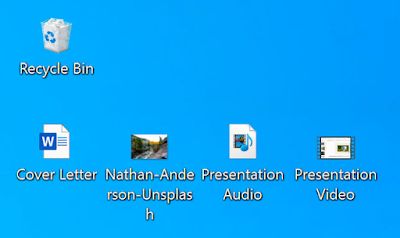

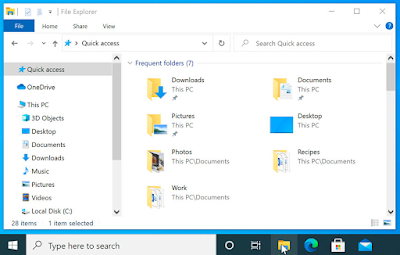








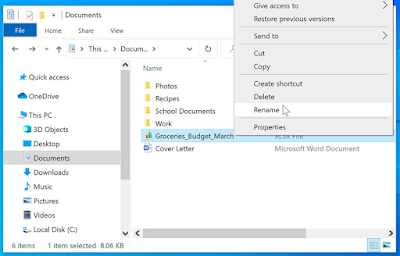








No comments:
Post a Comment