Saving in Photoshop is different from other programs. Instead of one main file type, Photoshop gives many saving options. In this guide, we will explain these options and when to use them.
If you'd like to follow along, you can download our example file.
Saving Options
When you save a file in Photoshop, you can choose different formats:
- PSD: This is Photoshop’s default file type. It saves layers and all other details. You can edit it later. But, PSD files only open in Photoshop. If you want to share your image, save a copy in a common format like JPEG.
- Common File Formats (JPEG, PNG): These formats work on most devices. They are good for sharing. However, they do not keep layers, so further editing is limited.
- Save for Web: This option is for online images. It creates a smaller file that loads faster. You can also resize the image before saving it.
Below is an example of three versions of an image:
- Original JPEG
- Edited PSD version
- Final JPEG saved for the Web
Choosing the Right Saving Option
Scenario 1: Creating a Website Header
You need to add text to a company image. Since you may edit it later, save it as a PSD file. Once finished, use Save for Web to create a JPEG for online use.
Scenario 2: Editing Vacation Photos
You make small edits, like cropping and rotating. You can save the final images as JPEGs. There is no need for a PSD file because no further editing is required.
Before saving, think about your needs. With practice, choosing the right option becomes easy.
Using "Save As"
Use Save As to save files as PSD, JPEG, or PNG.
- Open the image in Photoshop.
- Click File > Save As.
- A box will appear. Enter a file name and choose a location.
- Select the desired format from the Format menu.
- If saving as PSD, check the Layers option.
- Click Save.
- Some formats, like JPEG, have extra settings. Choose the quality level and click OK.
For PSD files, you can press Ctrl+S (Windows) or Command+S (Mac) to save anytime. When working with JPEG, use Save As to avoid overwriting the original file.
If formats are missing, enable Legacy Save As:
- Go to Edit > Preferences > File Handling
- Enable Legacy Save As
- Click OK
"Save for Web" Feature
This option helps in preparing images for online use. It offers:
- File Format: JPEG is best for photos. PNG-24 keeps full quality. PNG-8 is for simple graphics.
- Image Size: Resize images to reduce file size. Many websites resize images automatically.
- Quality: JPEG allows different quality levels. Adjust settings to balance quality and size.
Steps to Save for Web
- Click File > Save for Web.
- A dialog box will appear.
- Choose file type and quality.
- Resize if needed.
- Use 2-Up view to compare the original and new versions.
- Click Save.
- Enter a file name and location, then click Save.
Try It!
- Open an image in Photoshop.
- Save it in PSD and JPEG formats.
- Use Save for Web and test different settings.
With practice, choosing the right saving option will become second nature.







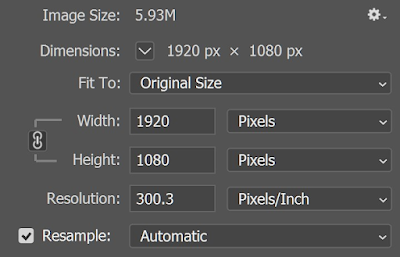
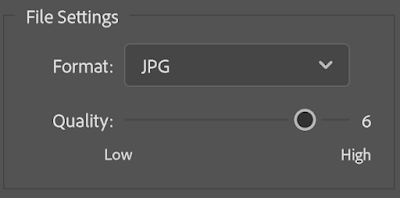




No comments:
Post a Comment