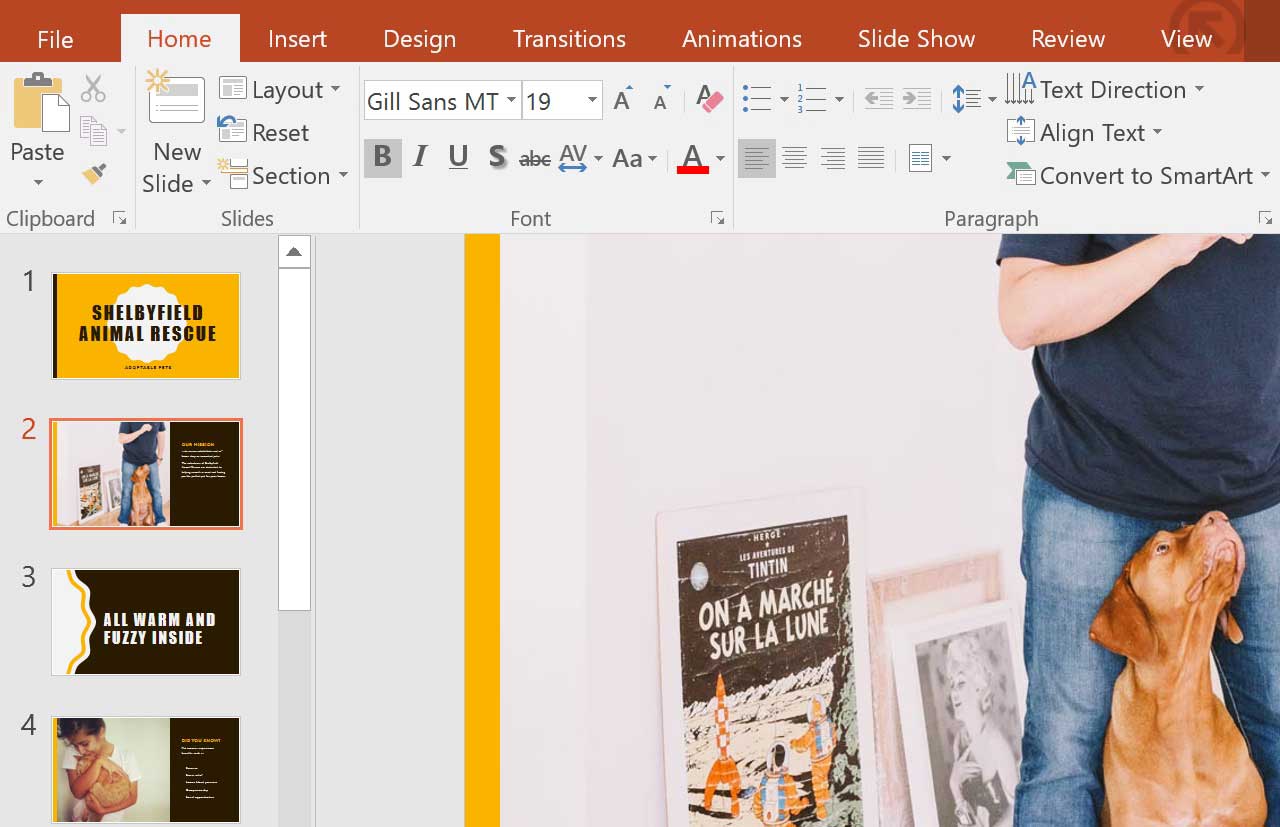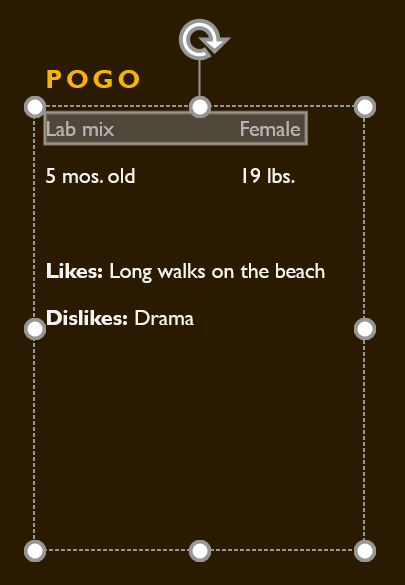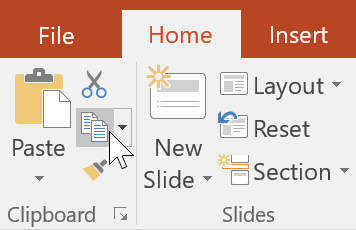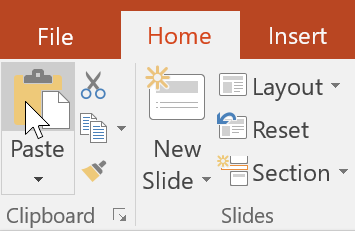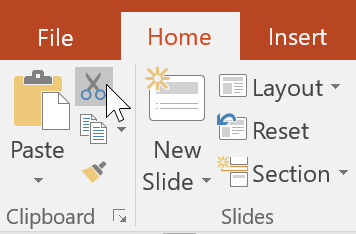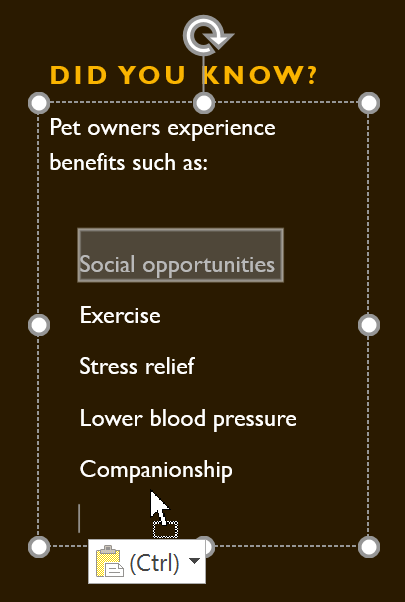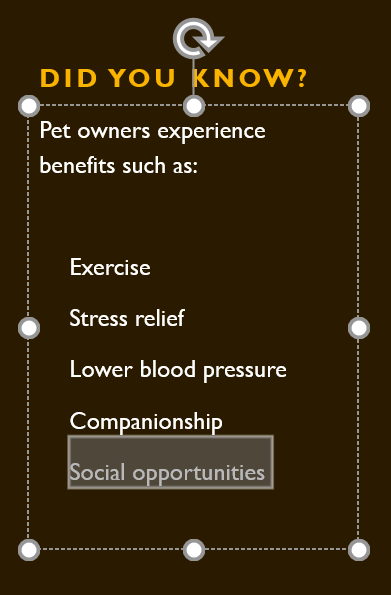If you’re new to PowerPoint, you’ll need to learn the basics of working with text. In this lesson, you’ll learn how to cut, copy, paste, and format text.
To select text:
Before you can move or arrange text, you’ll need to select it.
- Click next to the text you want to select, drag the mouse over the text, then release your mouse. The text will be selected.
Copying and moving text
PowerPoint allows you to copy text that is already on a slide and paste it elsewhere, which can save you time. If you want to move text, you can cut and paste or drag and drop the text.
To copy and paste text:
- Select the text you want to copy, then click the Copy command on the Home tab.
- Place the insertion point where you want the text to appear.
- Click the Paste command on the Home tab.
- The copied text will appear.
To cut and paste text:
- Select the text you want to move, then click the Cut command.
- Place the insertion point where you want the text to appear, then click the Paste command.
- The text will appear in the new location.
You can access the cut, copy, and paste commands by using keyboard shortcuts. Press Ctrl+X to cut, Ctrl+C to copy, and Ctrl+V to paste.
To drag and drop text:
- Select the text you want to move, then click and drag the text to the desired location.
- The text will appear in the new location.
Formatting and aligning text
Formatted text can draw your audience’s attention to specific parts of a presentation and emphasize important information. In PowerPoint, you have several options for adjusting your text, including size and color. You can also adjust the alignment of the text to change how it is displayed on the slide.
Click the buttons in the interactive below to learn about the different commands in the Font and Paragraph groups.